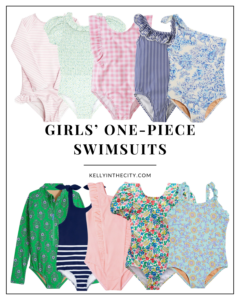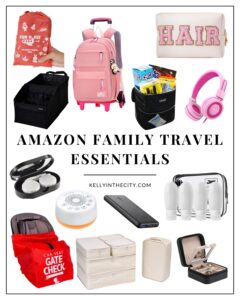Thank you for the adorable dress, Walker!
iPad Case (Newer model) / Kitchen Stools
Mr. Mitch here!
As a former public school teacher, I’d like to welcome the rest of you Newfound Remote Learning Homeschoolers to the September Scaries Club. For a solid decade, I went into full-on panic mode every late summer, and somehow I’m back in that place again. 😬
To be fair, I only have one student now, not 100+. And she doesn’t know how to curse yet. I have a co-teacher, too.
That said, what parents are being asked to do this year is nearly impossible. In a given day, I’m expected to work my normal job, run the house, care for a one-year-old, care for a four-year-old AND facilitate rigorous Montessori remote learning curricula for said four-year-old via a sticky tablet during a global pandemic.
It’s highly unlikely that this will go well.
Setting healthy expectations for yourself
The name of the game here is healthy expectations, both for you and your kid(s). Yes, it’s important that my blessed little pupil completes her assigned school work, but it’s also important for me to get a damn moment for myself so I can make a second pot of coffee because the first one is cold oh no your sister just spilled water all over the couch and I have a work call in five minutes no you may not have a seventh snack it’s only 10:00 a.m. ALL RIGHT! THAT’S ENOUGH!
IT’S QUIET TIME!
Screen time, and how much (if any) is good for young children, is a hot topic and highly debated. But let’s hold off on having those conversations for now, and give ourselves some grace if we decide to use or rely on it this year. Because it’s all about survival right now, and in my personal experience, technology can not only aid and guide students’ learning but also motivate them!
So today I’m going to share the best learning apps I’ve found so far. My selection criteria for this list are fairly simple:
- The program must be well-reputed, age-appropriate, standards-based and responsively tiered.
- The app must be simple enough for a four-year-old to use on her own.
- It must be enjoyable enough that the four-year-old wants to use it on her own.
- It can’t be stupid expensive.
Simply put, I need cheap, educational apps that Emma will enjoy. In no way is this an exhaustive list, though, so I’d appreciate you Fellow Homeschoolers leaving any other suggestions in the comment section below!
Lucy pretending to work. In the bathroom. Cracking up over here.
Lucy’s Dress / Step Stool / iPad Case (Newer model)
The apps
The Go Math curriculum is the gold standard of math instruction. Believe me, I endured many other curricula in my decade of teaching math, and Go Math is the best I ever used. I ordered Go Math’s Kindergarten textbook for Emma in the Spring and we loved it. And as I was preparing to continue working with her over the summer, I was surprised to find the Go Math! Go app in the App Store.
I love Go Math because it hits every single criteria on my list. It’s rigorously standards-based and builds content knowledge thoughtfully and deliberately. The app reads each question to Emma and supplements with useful graphical aids. It gamifies each topic and incentivizes her understanding. It offers appropriate digital manipulatives and rewards her with fun tidbits and animations. In short, Go Math motivates her to get her math work done and she’s proud that she can do it by herself, without my intervention. Sometimes I find her working on her math when I’m not even around which is mind-blowing.
When I was a teacher, the hardest obstacle was always helping students overcome their fear of math, and I’m working extremely hard to make Emma comfortable with working with numbers. For the record, I’m not some super parent over here. Really. As I type this, Emma is watching her third episode of Miraculous Ladybug, and Lucy isn’t wearing any clothes and has cheese stuck in her hair. But tools like Go Math are incredibly useful.
Finding a literacy app that caught Emma’s interest was tough. To be honest, most of the reading apps I tried were total junk, outright scams or seemingly coded by teenagers. I had experience with Duolingo as a foreign language learning platform, though, and I was very surprised to see such a big name with an app designed for preschoolers. They claim to be the world’s #1 education app and I believe them after watching Emma spend some time with DuoLingo ABC.
The app interactively tackles the big challenges for an aspiring reader: reading, writing and speaking written words. It also harnesses the tablet’s touch-based controls to trace letters and immerse the little reader in interactive stories. Duolingo ABC was designed by expert app developers–Emma has never once asked for my help navigating the app–but also clearly created by passionate teachers who know exactly what young readers need. They update the content all the time and Emma loves it.
Duolingo ABC is free (!) and not just free like no money needed but free from all ads and distractions, too. You can even download the app for offline learning in the car or at restaurants. That’s huge.
Khan Academy is the gold standard for online learning. It started with a guy named Sal Khan who began tutoring his cousin through videos, and it’s now grown into the most impressive collection of free educational materials in the world. I used Khan Academy extensively as a student, as a teacher and I’m planning to continue using it as an adult learner and as a surprise home schooler teacher guy, too.
Lucky for me, Khan Academy took their expertise and crafted an absolutely perfect young learner experience in the form of the Khan Academy Kids app. The app covers core topics like reading, writing, language and math as well as social-emotional, problem-solving and motor-development skills.
Khan Academy Kids makes each subject approachable and engaging for very young children; the app features an array of animated characters that guide kids through adaptive learning paths. (It learns what each kid knows and adapts the content to their needs.)
As you might expect from Khan Academy, this app is also completely free with no ads and no subscriptions. It’s just perfect!
This is more of an honorable mention as Overdrive is nowhere near simple enough for my kid to use on her own, but it is free and an awesome resource so I’m throwing it in. For the unfamiliar, Overdrive is a system for digitally checking out eBooks and audiobooks from the public library. You access the app with your library card number and it operates just like your local library minus the late fees.
OverDrive is one of the worst designed apps I’ve ever used, but luckily they released a sister app called Libby which is much better. We’ve taken to checking out kids books on Libby and our girls have loved it. Granted, it took a little getting used to having the iPad out during story time but it’s fun choosing the books together and having instant access.
Devices
Kelly and I started Emma’s remote learning classroom this past spring with traditional workbooks similar to what we had in school. The obvious issue with such a system is that Emma can’t read, so every single activity in the books required a heavy hand of explanation by Mr. Dad or Mrs. Mom. But it’s 2020 and there are countless quality devices to aid in our children’s learning, and once we learned how to get them to work as actual learning tools, our quarantine work/school/life balance dramatically improved.
Here are some options:
Amazon Fire Tablet: This thing costs $60 and it’ll be on your doorstep in two days. It can run all the apps mentioned above as well as, um, you know… Netflix. Honestly, if you’ve made it this deep into the pandemic without buying your kid a tablet, I commend you. But it’s time to treat yourself. You’ll never look back.
iPad: This is the option we went with. At $330, even the cheapest iPad is over 5x as expensive as the Amazon Tablet. But we’ve found that the iPad’s ease of use, build quality, compatibility with our Apple Family Plan and availability of apps made it worthwhile because Emma requires our technical assistance less frequently.
Chromebook: For parents looking for a more traditional computer form factor–and, ahem, much less potential for distraction–I’d recommend this Chromebook which is currently on sale for $187. Chromebooks are not full-fledged computers in the sense that a they’re limited to the basic functions of a web browser, but they can easily handle anything a homeschooling schedule requires including all the apps above. A lot of our friends went this route with their kids and it’s working perfectly.
Super old laptop that isn’t worth anything: My father-in-law gave Emma an old laptop for school this year and she loves it. (Thank you, Chris!) That said, the complexity of typing on a keyboard and manipulating a cursor with a trackpad definitely interferes with her focus. Don’t get me wrong, I think it’s important for Emma to learn to use a proper computer, and we do try to get her on the thing on a daily basis, if only to develop some familiarity. But at this point in time, we find the tablet a lot more useful.
If you don’t mind commenting about your favorite learning apps for kids, I’ll follow up with a user-suggested post. Thanks, guys!
Mr. Mitch. OUT!